The Microsoft Surface name is more of a household brand name in the tech world today. Since Microsoft introduced the first range of Surface devices in 2012, it is a name synonymous with Windows Tablet PCs. The near desktop-level performance machines have a reputation of Ultrabook replacements with a universal tablet form factor to boot. Lets check it out in this Microsoft Surface Laptop in-depth review
This review takes up two parts, starting with this intro, an un-boxing and exterior impression, followed by a look at the connectivity and real world performance benchmarks.
Wait, a laptop-style Surface?
Surface devices are highly distinguishable by their distinctive removable keyboards. These are held in-place using strong permanent magnets. Henceforth, the product line prides itself by setting forward Microsoft’s design ideology in the industry and way forward for the Tablet PC.

We had seen similar Surface tablet and keyboard style combination offerings by original equipment manufacturers such as Dell, HP and Lenovo. From the Surface line of tablets, came the Surface Book in 2015. This was Microsoft’s first attempt into the foray of Laptop-style devices.
Surface Laptop unboxing and first impressions video
The Surface Laptop brings all the benefits of the Surface tablets with a laptop-style hinged keyboard dock. This detachable keyboard arrangement is reminiscent of the Asus transformer series. This was something the OEM pioneered almost a decade ago.

The Surface laptop I am reviewing today addresses many quirks of the earlier Surface Book. It offer a similar form factor minus the fat of its predecessor. Henceforth bringing forward to the global market a more focused, stylish and highly portable device in the fast growing Ultrabook segment. After all, there’s still a huge demand for traditional laptop form factor. Microsoft is aware of this market demand. Hence, today, the Surface Laptops is sold in 20 countries worldwide.
What you get in the box?
Out of the box you get pretty much the basics. The Surface laptop greets you upon opening up the box. In addition, you get an envelope containing warranty and simple instructions. An elongated cardboard box under the laptop sits a laptop power adapter and a C7/C8 power cord set to your region.

Moreover, the power adapter has your typical power brick form factor. It produces 44 watts and has a USB fast charging port to boot.

It is really thin!
Through the years starting from the first Surface tablet, Microsoft had been very adept in the hardware industrial design. For their Surface line of laptops, commendably, the Surface laptop is no exception.
At first impressions, the Surface laptop vaguely reminds me of the old Macbook Air. This is especially spotting the rather distinctive metal unibody with a similar wedge-like Aluminum body chassis.

The chassis starts with a rather thin front profile. It measures about 10mm thick here. This presents the user at the front a seemingly very slim profile. Additionally, this thickness gradually tapers to the rear with the bulk of the thickness (about 15mm) at the rear. This allows for space to house full-sized (e.g. USB) ports.

Furthermore, this design philosophy the Surface Laptop is largely echoed in most Ultrabook designs in the market today. Notably, the Surface laptop closest competitors are that against the Dell’s XPS 13, HP Spectre x360 and the ASUS ZenBook 13.
A folder friendly footprint
The Surface laptop is very slim. The 3:2 screen aspect ratio give it the same exact footprint as a standardised A4 paper. When toting it around in my daily use at times, I found myself being able to slot the laptop into my file folders or stationery cases.
Furthermore, it fits well without a considerable thickness. Hence, this makes the Surface laptop very suitable for students or corporate entities alike. This thinness is largely attributed by the lack of a dedicated graphics chip, which I shall touch on later in this article in the benchmarks section. This offers a balance between performance, weight and battery life.

The underside of the laptop keyboard is similarly all lightweight aluminum, it is all solidly put together and does give the Surface Laptop a rather premium feel. The hinge is tight and does not wobble when the touchscreen is used. The laptop body is malt finished and does not attract fingerprints.
Exterior, ports and connectivity
The exterior of the Surface Laptop is clad in a metal aluminum sliver finish. Moreover, you also get a choice of exterior colours such as cobalt blue, burgundy, and graphite gold. Notably, this is unlike Microsoft’s range of Surface tablets where the your colour choices revolve about your colour choice of touch keyboard covers.
Connectively wise, the Laptop mirrors similar connectivity to that of Microsoft’s Surface line of tablets. Plainly put, it is sparse and does not not have many ports to begin with. Also, the left of the lower keyboard half of the laptop sits a full-sized USB type-A port. This is a welcome as it removes the dongle-fest need for adapters to plug in your USB devices. Beside this USB port sits a mini-display port.

Things are pretty sparse on the right too. You get only a single Surface multi-function and charging port. A small plastic tab sits beside the connector. Furthermore, this tab is similarly mirrored on the left side too. This contains the Bluetooth and Wi-fi antennas. This is crucial for an all-metal chassis, preventing it from acting like a faraday cage. The laptop includes your usual Wireless bells and whistles such as Wireless a/b/g/n/ac as well as Bluetooth 4.0 LE.

Charging the Laptop
The Surface Connect proprietary connector is a thing tube-like magnetic port which serves as a quick charging port via the included 44 watt charger. Moreover, this port is also the interface to the Surface dock port replicator device. This said Microsoft Surface Dock ($314.00) is an optional extra accessory. It adds a whole shrew of ports including two extra display ports, USB ports as well as a full-sized Ethernet jack.

Could do with more ports
I felt that Laptop could have more ports. The Surface Laptop in a nutshell in terms of specifications and ports available feels more like a non-tablet version of the Surface Book/Pro with the ports rearranged and hinged screen bolted on.
Though the form factor is one of the most groundbreaking implementation of the existing Surface platform, I found the lack of available ports is somewhat a let-down in the space abundant laptop form factor. Consumers myself tend to accept the lack of ports on tablets where space is a premium. But removing this hygiene expectation on a laptop will tend to disappoint.

Moreover, I felt that the Surface Laptop would be more desirable for road warriors if Microsoft included an SD card reader (ideal for photographers) as well as a universal USB-C/Thunderbolt 3 port. This is in addition to the full-sized USB type-A port. Additionally, though the Surface Laptop battery life is good, a Thunderbolt 3 port would not only allow for USB charging (perfect for traveling light), but also reduces need to lug around the proprietary 44 watt power brick whenever you go.
Furthermore, the inclusion of a Thunderbolt 3 port also opens the possibility to connect external Graphics card via Intel’s external graphics protocol. Notably, this is something the competition, such as the Dell XPS 13 is already able to do.
A really comfortable Keyboard
The keyboard is a joy to type on. I can vouch for that having write most of this review on the Surface laptop itself. The top half of the keyboard is covered in a felt like Alcantara material. Moreover, the keys are well-spaced with gaps between the chiclet island-style keyboard similarly seen in the Surface Pro line of removal keyboards.

The key spacing here however, are much larger, which does makes typing more enjoyable. Microsoft has made good use of the keyboard real estate. Additionally, the keys span the entire device width with only a small gap on both keyboard edges. Hence, this gives you space to free-type on the sub 13” keyboard with the width close to even 15″ laptop offerings without feeling too cramped.

Moreover, just like all Surface keyboards, all the keyboard keys are backlit and recessed into the lower body. This accommodates the 1.5mm travel the keys has and prevents it from being pressed into the screen. The soft Alcantara material also flows into these recesses.

Better power button placement
A gripe I found was the location of the laptop’s power button is situated on the top right corner. It sits at a spot we first see in the Apple Macbook line of laptops. However, for the Surface, it is located on the function key row just above the delete and backspace keys.

At times, I would delete or backspace text when word-processing only to accidentally press the power button. It can be an annoyance. However, kudos to Microsoft for keeping the left “Ctrl” on the extreme left of the keyboard contrary to the left hand key. This allows for quick copy/paste shortcuts without looking at the keyboard.
A sizeable touchpad
Measuring at 105 mm x 70 mm, the touchpad of the Surface Laptop is large. This is considering in proportion of the size of the laptop. It occupies pretty much the entire center of the laptop’s palm rest, but still offers adequate palm space. The palm rest is similarly covered with the similar Alcantara material. This material sticks very tightly to the keyboard assembly and does not look like it might peel off with repeated use.

Interestingly, tap to drag is not enabled on the control panel by default, but can be easily turned back on in the Windows control panel. The precision trackpad offers five-finger multi-touch gestures which you can use in apps and browsers.

Next up, we shall look into the hardware aspect of the Surface Laptop and put it through performance and battery benchmarks to test it’s real world performance. Read on!